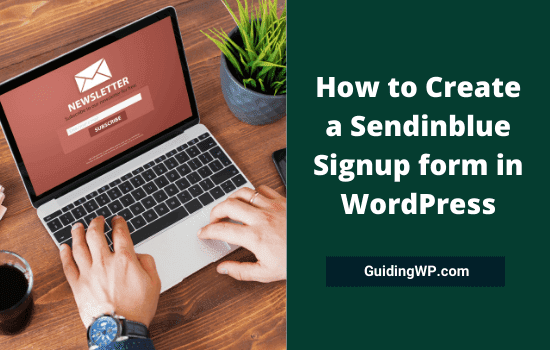
There are many ways to promote your eCommerce products and articles. Marketing your content through social networking sites, email newsletters, or Niche Influencers can help increase your business’s exposure and reach more people.
There is only one answer to the question of which of the above is the best way to increase your traffic and sales?
Email marketing. It helps you to reach potential buyers easily through automated campaigns and encourages them to visit your relevant pages or buy items in a few clicks.
Contents
Why Email Marketing is important?
You may find newsletter signup forms on almost every website. Submit your email address to get notifications regarding their latest blog posts, product offers, and others.
If you are not interested, just skip the box. So only those who are interested in that niche will give their email ID to subscribe to notifications. Since they are eager to receive updates, they are most likely to open your emails. It will improve your chances to get more link clicks and thereby generate some sales.
On the other hand, social media or similar marketing methods inadvertently promote your products in front of a large crowd without considering their interests and tastes. They may sometimes work, and may not make any movement some other times. Therefore, the success rate of those campaigns is relatively low compared to email marketing.
Is Email Marketing Expensive?

Email marketing is super affordable than social media marketing. So you can market products and content via email for free or at nominal rates.
Sendinblue and Mailchimp are some of the popular email marketing services on the web. Most of them have free basic plans that allow users to send free email newsletters to a certain extent. For Mailchimp, the free plan is limited to 2,000 contacts. But there are no such limits on Sendinblue. It lets you send up to 9,000 monthly emails to unlimited contacts.
If you are a beginner or running a business, Sendinblue is the right choice to promote your content. It is budget-friendly and ships with many advanced features to customize emails and track them in real-time.
Create beautiful sign-up forms to collect leads and send eye-catching newsletters to boost your page visits. Are you ready to take advantage of the potential of email marketing and grow your business?
In this article, I will tell you how to build a WordPress sign-up form and integrate it with Sendinblue in simple steps.
What is WPForms?
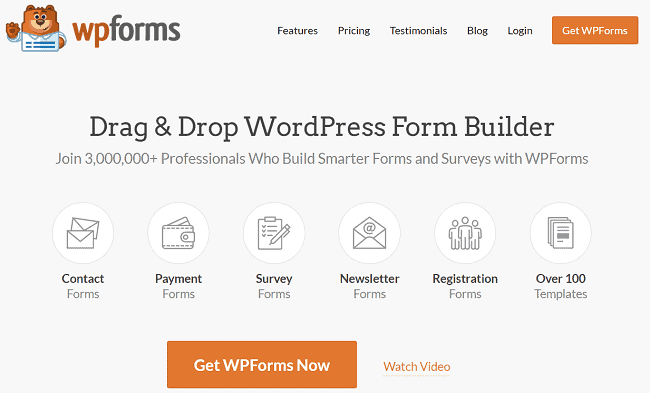
WPForms is a popular drag and drop form builder plugin for WordPress. It is fast, secure, and user-friendly. Packed with more than 100 form templates, it is a great tool for businesses to collect user data and boost sales.
From creating regular contact forms to conversational forms, WPForms fits all your needs. It is integrated with leading email marketing, payment solutions to extend possibilities and collect payments safely. The plugin works best for professionals and agencies also.
Create unlimited forms to collect leads, product orders, testimonials, and much more. Choose a pre-designed template to edit and publish a form in less than 5 minutes. If you want to build a form from scratch, it is also possible with WPForms. Choose a blank form template and add ready-to-use form fields to design a unique form for your needs.
WPForms has fast customer support to address your queries and complaints before your business is getting affected. They also offer a 14-day money-back guarantee to all customers. Install WPForms on your website and check how it works for you. If you are not satisfied with its performance, contact their customer support during the period and ask for a full refund. They will either fix your complaint or return the full amount back.
Pricing: Starts at $79/yr
Click here to visit WPForms and choose a subscription plan with a 50% discount (Limited period offer)
Creating Sendinblue Signup Forms in WordPress
Let us check how to create signup forms and grow your email list with Sendinblue and WPForms. The form builder plugin has four levels of subscription plans and they differ with the number of websites to connect, features, and add-ons.
The basic plan users won’t get the Sendinblue add-on so they can’t integrate their favorite email marketing service with WPForms. For that, they should upgrade to at least Plus or higher plans.
Follow these step-by-step instructions to skyrocket your email marketing with a minimum effort.
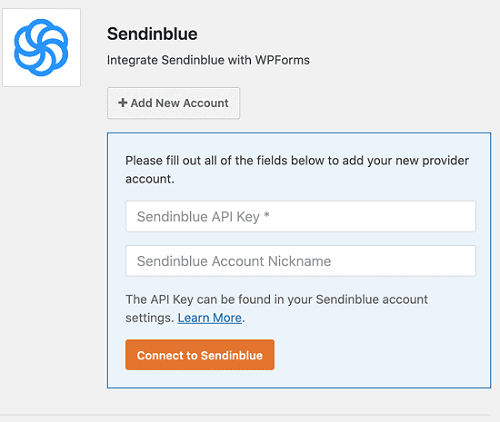
Step 1: Install and activate WPForms on your WordPress website. After activation, you will see a new top-level menu on the left pane (WPForms). Expand it and choose ‘Addons’ from the sub-menu.
Find and open Sendinblue integration. Hit ‘Add new account’ and enter details to connect your Sendinblue account. Click ‘Learn more’ to get instructions regarding collecting your API key. Then, click on connect to integrate Sendinblue with WPForms.
Once the connection between them is successfully established, you will see a ‘Connected’ message on the top-right side.

Step 2: Connect Sendinblue to your form. Visit WPForms > Add New to create a new form. Alternatively, you can visit All Forms to edit existing forms. Add form fields and customize them as usual.
When finished, head to the Marketing tab on the left. Choose ‘Sendinblue’ from the list and click Add New Connection. Assign a name for your connection.
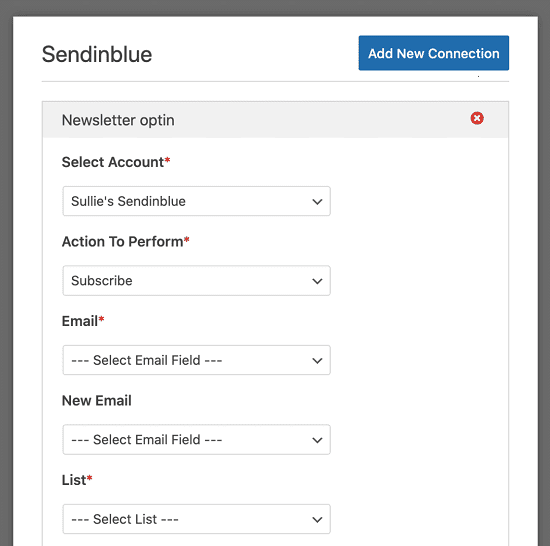
Next, select your Sendinblue account that you want to connect to the form. WPForms will display all your Sendinblue accounts (if you have multiple accounts) in the drop-down box.
Choose the appropriate account and select an action to perform. For instance, subscribe. It will automatically add user email to the email list you selected from the remaining settings.
Save changes.
Step 3: Publish your form. WPForms allows you to publish forms in three ways, via a shortcode, a Gutenberg widget, or a sidebar widget. Choose a method and publish.
Open your form in a new tab and check how it appears on the front-end. Make changes if necessary. That’s it. Your form is ready to collect leads and expand your email marketing list.
Click here to visit WPForms and choose a subscription plan with a 50% discount (14-day money-back guarantee)